This isn’t my usual type of blog post, but if you’re frustrated with slow and/or unreliable broadband, you might find my experience interesting and useful. With a lot of research, learning and testing, we’ve gone from a feeble 12Mbps down / 1Mbps up broadband to around 200Mbps down 70Mbps. How? Read on ….
A Bit Of History
When we moved to Herefordshire 8 years ago, the fastest internet we could reasonably get was around 7Mbps down 0.3 Mbps up, on a copper line to the local exchange. Good enough for browsing or watching iPlayer, it was dire for sending files to customers or uploading to YouTube, for example. So when FTTC (Fibre To The Cabinet) was offered, I got excited. Briefly. Because the C (Cabinet) was about 10 metres from the exchange, and thus about 2.5km from us. So 7/0.3 went to 8/1. Whoopdedoo. Still, when you’re sending files to a customer, a 3x increase in speed is worthwhile.
I knew when we moved that we had a fairly good 4G signal here, if only at one side of the house which faces the local town which is where pretty much all of the reachable phone masts are located. However it took several years before the mobile phone companies caught up with the need for 4G as a home broadband option, and started to provide plans that made financial sense instead of being around £1 per GB. EE were first with, if I remember correctly, £80 per month for 200GB, but after a short flirtation with them I switched to Three who offered unlimited data for about a third of the price. I had an external aerial installed, pointing towards town and the masts, connected through 5m of twin coax to a Huawei B525 router in the house. That worked pretty well, with some outages, at speeds of approx 30Mbps down and 20Mbps up, for a couple of years.
SlowerShire
“FasterShire” has existed for about 6 years now, with the intention of getting fast internet across Herefordshire and Gloucestershire. We’ve had various promises from them as to when “work will start in your area” to get FTTP (Fibre To The Premises) and gigabit bandwidth, but all have come and gone. The latest was last month, stating that our house – and a lot of others according to the planning map – are no longer part of the Fastershire contract with Gigaclear. Apparently the costs of reaching these far-flung places (we’re 5km from the nearby town) are too high for the contractors to reach as they were contracted to do. When we’ll finally get fibre is anyone’s guess.
Still, we have 4G …
When Three is less than 4(G)
Then it broke. Three had sent me a text saying that they were going to work on the mast, so I wasn’t surprised when the signal dropped out a few times, and ran slowly between, for a few hours. But the speed never returned to previous levels, settling at around 12Mbps down 1Mbps up.
It stayed that way for a couple of days so I contacted Three. After the usual “you’re near the edge of coverage” “yes I know but I have an external aerial and it’s been fine for years”, they said that the work was still in progress so try again the next day.
Still slow.
So I complained again. My ticket got raised to “2nd level” support, who called me in the evening. “Let me do a network check”. That was just an excuse to bring up the usual “you’re near the edge of coverage” nonsense. Yes, I know. I also know where the mast is, and that I have clear line of sight to it, and the signal itself is still strong it’s the bandwidth that’s shite. The call ended with the suggestion to “try again in a couple of days, and cancel your contract if it’s still slow”.
It was, and I did.
ISP Testing
I already had an EE SIM card that I use for internet in my HAB chase car, so I put that in my router to compare with the Three bandwidths. It was, despite connecting to the same mast, much faster. Faster in fact than Three on a good day. I also tested with my wife’s O2 SIM card, and a Vodafone SIM card purchased on Amazon, and EE was the fastest of all especially for uploads. My EE SIM card though is a pre-paid 100GB/1 year card, which is great for use in the car and as a backup, but would last about a week in the home router! So I signed up for a 12-month “all you can eat” contract with EE and switched to that SIM card when it arrived.
Which Mastest is Fastest?
In my ISP testing I started to learn about 4G and how to get the most from it. Finding the closest mast, or even the mast with the best signal, will not necessarily get you the fastest speed. Masts are not all equal.
First, if you have a Huawei router, and you want to optimise your connection, download a copy of LTE H-Monitor, which is a great utility for monitoring your connection, and configuring your router’s modem.

As well as the pretty graphs so you can see activity, it shows which mast you are connected to, which cell on that mast, and which 4G band you are connected on. For more information, click the “Find Cell” button, choose the “CellMapper” option, and you will see a map with that particular mast displayed. Click on the mast to see the coverage plots:

As I understand it, these plots are from data that has been crowd-sourced from a mobile phone app, and don’t reflect the range achievable with routers equipped directional antennae.
Clicking on one of the plots shows the cell data, including the direction in which the mast antenna for that cell is pointing, which 4G band it uses, and what the bandwidth is. Different ISPs have a different set of bands to choose from, and in my area Three use bands 3 and 20, EE use bands 1, 3 and 20, and Vodafone use 1, 7 and 20. It’s interesting to use the search function on the map to see which operators have masts near you, and what bands they offer.

Band 20 is on a lower frequency than the others – around 900MHz vs 1.8-2.6GHz – so has the advantage of travelling further but with less bandwidth. So if you find that you have a good signal on a 4G device, but poor download/upload speeds, it’s quite likely that your device has connected to a band 20 mast. For mobile phones it’s a good thing to have a band like this – slower but more likely to get a signal – but for a fixed router it’s not the best option.
Generally it’s up to your 4G device to decide which mast/cell to connect to, but depending on your device this can be overridden. For phones there are some apps to select the band; for routers there is often a band setting in the configuration. For some routers there is even the option of selecting a particular mast. For my Huawei routers, the web dashboard has a band setting or, for more flexibility, I can use LTE H-Monitor:

On EE, I get the fastest connection from the closest mast however that is not the one that is always chosen by the router. However, it is the only mast that offers band 1, so by choosing band 1 for the upload band, my router will connect to that mast. But is band 1 the fastest band?
Battle Of The Bands
In my closest, best mast, I have a choice of the following bands 1, 3 and 20. I’ve found that for fast uploads I need to be connected to band 3 on that mast, but the small problem here is that other masts also offer band 3, so there’s a chance of connecting to one of those instead. However I’ve found that my router seems to give priority to whichever mast it connected to before, so if I select band 1, it connects to band 1 on that mast (the only nearby mast with band 1), then I select band 3 and it will connect to band 3 on that mast.
You may have noticed that more than one band can be selected for download, which is because the router supports downloading from 2 bands at once.
The CellMapper site gives information on all the cells and bands available on each mast, including approximate antennae directions and radio bandwidths. I’ve found though that having a wider bandwidth doesn’t necessarily mean faster uploads or downloads, because of course there are other users so you don’t (unless it’s 2 in the morning) have the entire bandwidth to yourself. So finding the cell(s) that give you the best throughput is trial and error, and having a tool such as LTE-H-Monitor means you can easily try different bands and use speedtest or similar to test the speed.
Which Route(r) To Take
For my initial tests I had my old faithful Huawei B525 router, but once I’d got the “how fast can I get this to go?” bit in my teeth, I wondered about upgrading. The B525 is a CAT6 device, which is old tech compared to the modems inside current routers. The latest routers boast much much higher maximum speeds than the old ones, however they can only go as fast as the kit inside the mast allows. Getting that information about the masts seems to be next to impossible, so I bought the flagship Huawei B818 4G router from Amazon,

plugged it in and …. wow! Speeds of up to about 150MBps down, more than twice as fast as my old router. Positioning however was critical – I could either get fast downloads or fast uploads, but never both, and connecting my external aerial didn’t get me fast uploads (more important than downloads for me).
Which Way Should It Be Poynting?
So the next step-of-unexpected-expense was to get a better antenna. I’m pretty sure that the old EE-supplied antenna isn’t directional, so I scoured for advice and tech specs online and found the Poynting 5G/4G directional antenna which is both slightly higher gain than their 4G model, and by supporting 5G frequencies means it won’t need replacement if 5G ever arrives.

So, the antenna arrived, I put it up on a tripod near where it would be wall-mounted, connected to the router and thence to a laptop in my shed via a long CAT6 cable, and got this …
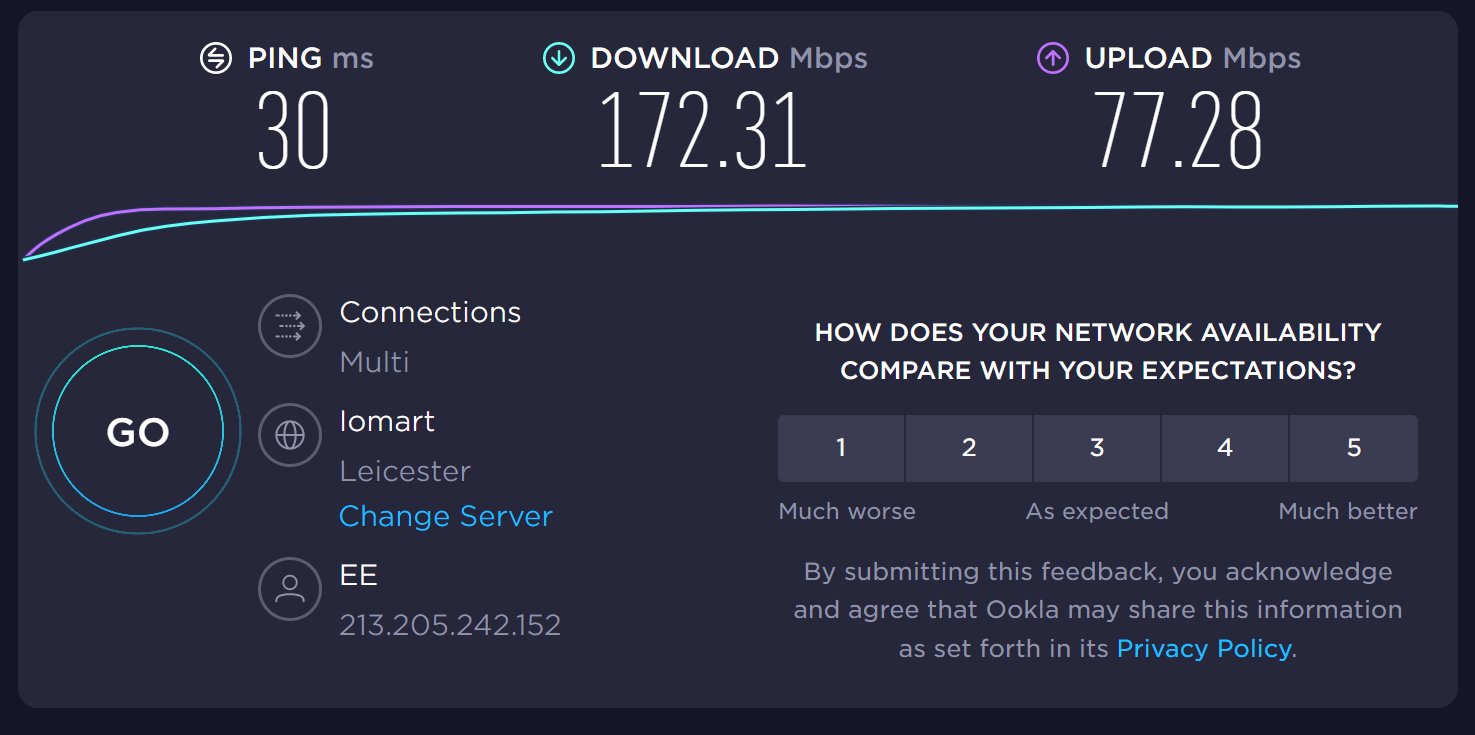
That’s some improvement over the B818 on its own, which itself was an improvement over the B525, which with EE was an improvement on Three.
So now I had a more than reasonable 4G connection, but what if it stops? All providers have periods of local and even national downtime, and as I work from home and am online pretty every waking hour (OK, every waking hour) then this is a vital utility. As vital as electricity in fact, nd I have UPSs on my PC, servers and router, so what can I do to backup the 4G connection?
Another 4G connection.
Load Balancing
To backup one 4G provider, I needed to choose another (but not Three!!) so I checked for speeds with local masts again, and opted for Vodafone as they provide download speeds nearly as fast as EE, though slower uploads as the mast is further away. This was with my old antenna, I suspect that getting a second directional antenna will help, but I’ll leave that to another time. Vodafone offer an unlimited data plan, so I purchased that and set up that up in a B535 router connected to my old antenna.
But having 2 separate 4G connections to 2 separate ISPs via 2 separate routers means 2 separate networks. How to connect them together so that, if one ISP fails then traffic is automatically sent to the other?
Enter the Load Balancing Router. Specifically, the Draytek Vigor 2925:

I’d seen this recommended online – especially the ispreview.co.uk forum – and it’s a very solid load balancing / failover router. It has 2 WAN ports and can also use 4G USB modems but I didn’t bother with those. I paid £75 for mine on ebay. There are other makes and models of course, but I’ve used Draytek routers before and what they lack in user interface design they more than make up for with solidity and flexibility. Kit to rely on, for sure.
And for this application, setup was a breeze. In fact it didn’t need any – connect the 4G routers to the WAN ports, connect my LAN to one of the LAN ports, and that was that. Dual 4G load balancing with failover. The only setup I needed to do was to first set each 4G router to a unique IP address outside my usual range. So I have:
- EE router on 192.168.3.1
- Vodafone router on 192.168.4.1
- Draytek router on 192.168.1.1
The 4G routers each deliver DHCP addresses, which the Draytek picks up to set its own addresses on the WAN ports, like this:

The Draytek routes to those addresses from LAN to WANs, so I can still access the router web pages as before, just using those new IP addresses, and I can set separate copies of LTE H-Monitor to monitor each 4G router separately:

So now, if an ISP drops out, the other will keep me connected. And if (as happened this morning when my local EE mast had an issue) if one ISP is slower, it won’t affect the other.
It’s been interesting to watch how the Draytek splits traffic between the two providers. There are lots of options here, and all I’ve done is select the recommended “session based” rather than “IP based” so that each connection is sent to whichever the router deems best. If I play a YouTube video, I can see the download blips on one of the routers, then if I play another that will appear on the other router. It’s all very slick and seamless. In fact the only issue I’ve seen is that the cPanel interface for my shared internet server complains that my IP address changes after login! Easily fixed by telling the Draytek to only use one WAN channel for that particular web domain. Otherwise, everything seems to work – internet telephony, Alexa, iPlayer, YouTube, my weather station and smart heating system – they all just keep working as they did before.
One thing to note is that this is load balancing and not bonding, so any single internet connection hits the internet through one 4G router or the other, and not both. So if you download a file using software that uses a single download connection, that will go through one WAN only, and not necessarily the fastest one (though you could force it to a desired WAN through a routing rule in the load balancer). However, multi-connection downloads will hit both WANs at full speed, like this:

And here are the upload (green) and download (red) graphs, for EE (left) and Vodafone (right). You can see that the download speeds here are similar, but EE (much stronger signal) is much faster for uploads. Also note that speeds do vary considerably during the day, and I’ve seen close to 300Mbps combined download.

Thanks very much for this extremely detailed article. I have zero interest in high altitude ballooning (sorry!) but am extremely interested in maximising my internet connection. We live in Gloucestershire near the Herefordshire border and have been “expecting” Gigaclear full fibre for what seems like years now. I too have a Huawei B525 using Three. I’ll have a go at some of the steps you suggest.
Similar to here then.
The B525 is a solid router but quite old now, and (depending on the mast capabilities) a more recent router may well be able to extract extra speeds, especially for downloads. The problem is you don’t really know if it will without trying, so what I did was order routers from Amazon knowing that it’s very easy to return stuff to them if it doesn’t work out.
To start with, download LTE H-Monitor, connect to the B525, and see what it tells you about your connection. Find out which mast you’re connected to (click the “Find Cell” button) and see what bands that mast supports. The more the better. If it’s just band 20 (which will be slow) then see if you can force connection to a different mast by selecting band 1 or 3 to upload on. If so, run speedtests on each mast that you can connect to. If you can connect to a mast with multiple bands then probably a better router will get you better speeds.
Three and EE use the same masts, so take a look to see what bands EE run at the same mast. EE generally will give better speeds as they have a better infrastructure. On “my” mast they have 3 bands whereas Three just have 2. You will probably get better speeds with them – and you can test by getting a cheap pre-paid SIM card on Amazon – especially with a better router.
I tested with all 4 providers (Three, EE, Vodafone, O2), checking what speeds I could get on each mast with different band combinations. It’s worth the small amount of money on prepaid SIM cards (or borrow someone’s phone SIM!) to find out.
Also, different positions in the house may help – choose a window facing the mast.
Dave
Just the kind of information i was looking for. Thank you.
You’ve sold me on the B818 and that app. I hadn’t even thought about load balancing until i read this! no doubt ill be doing that too.
Im currently using an Samsung S22 phone as a tether, and to be fair its been flawless. I figured out which mast its using and I have clear line of sight to the mast at 1400 meters distant. Im getting 50-70mb down and 10-15mb up at 2am. I visited the mast, and get speeds of around 200mb at its base. Im now in the “How fast can i go” camp.
Id been looking at the same antenna, its mimo 2×2 and so is my phone, now i’m wondering do masts support 4×4 and how would i know. Ill be needed multiple antennas or a different model. Maybe i can go beyond 200.
How are you getting on with your setup? any other updates to it?